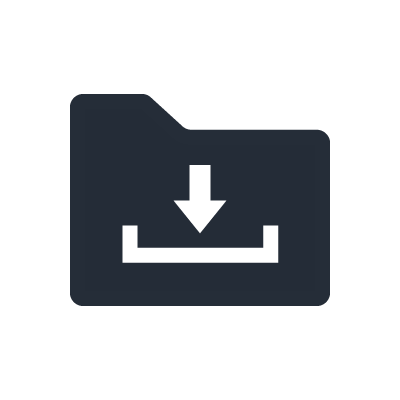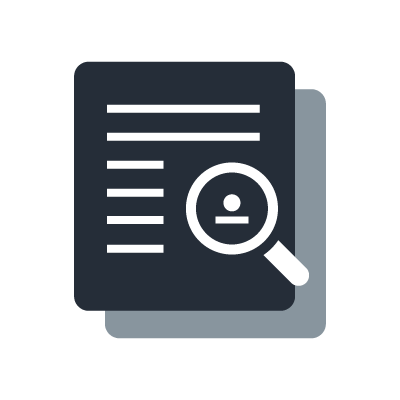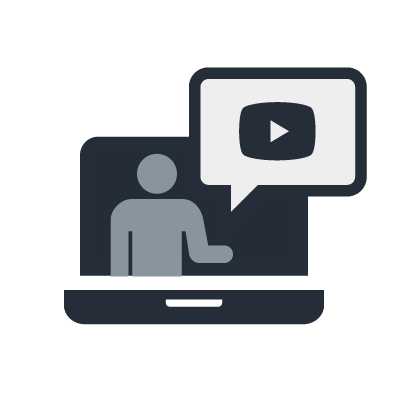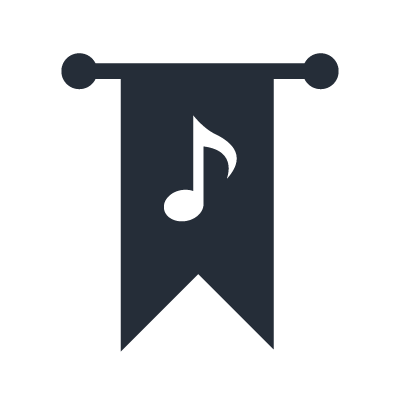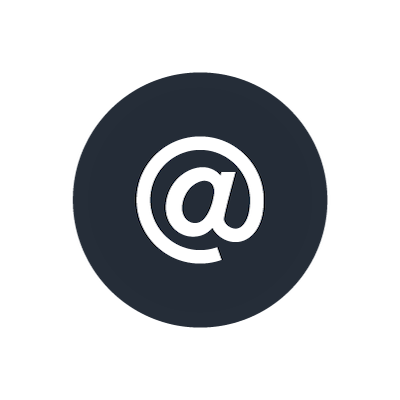NUAGE Discontinued
Working with Pro Tools Video
Ashley shows you how to use a Nuage system with up to three different workstations running Nuendo, Cubase or Avid Pro Tools.
1. Working with Pro Tools - Introduction
In this Nuage tutorial video, Ashley is going to show you how to use a Nuage system with up to three different workstations running Nuendo, Cubase or Avid Pro Tools, as is really powerful feature of Nuage because we can switch between these workstations with a touch of single button.
2. Working with Pro Tools - Device requirements
Here you can learn a couple of thing that are required, such as devices including KVM switcher and video switchers, and also software to be installed.
3. Working with Pro Tools - Software installations and configurations
Here we will show you how to install the required software such as Nuage PT Bridge, and also how to configure them.
4. Working with Pro Tools - KVM switcher
In order to set up the display switching in a Nuage system, it is first helpful to understand how KVM switcher works.
5. Working with Pro Tools - Video & USB connections
Here you can learn how to connect KVM switcher to Nuage Fader/Master unit in detail.
6. Working with Pro Tools - Nuage Workgroup Manager configurations
Once you have connected the KVM switcher and the video switchers for each Fader unit, it is time to configure the Nuage Workgroup Manager.
7. Working with Pro Tools - Switching between the DAWs
Here we will show you how to switch the entire DAW, as well as how to switch them independently, so you have a different workstation on each unit of the system.
8. Working with Pro Tools - Audio connections
Once you have added the external workstations to the Nuage Workgroup Manager, it is time to get some audio channels into the main Nuage system so that we can listen to those workstations. There are basically two different ways to do this.
9. Working with Pro Tools - Pro Tools configurations
Once the Pro Tools workstation has been added to the Nuage Workgroup Manager, it is time to configure the HUI ports within Pro Tools.
10. Working with Pro Tools - Pro Tools control from the Fader unit
Here we will show you how to control Pro Tools from Nuage Fader unit in detail.
11. Working with Pro Tools - Pro Tools control from the Master unit
Here we will show you how to control Pro Tools from Nuage Master unit in detail.
12. Working with Pro Tools - AAF file export from Pro Tools
In this video, we will show you how to exchange the Session file between the Pro Tools workstation and the Nuendo workstation. The way we do this is by using the AAF format. It is very easy to export an AAF from Pro Tools and then import it into Nuendo, and also it is just as easy to export an AAF from Nuendo and import it back into Pro Tools. First, we will show you specifically how to export an AAF file from Pro Tools.
13. Working with Pro Tools - AAF file import into Nuendo
Here we will show you then how to import the AAF file into Nuendo which was previously creadted on Pro Tools.
14. Working with Pro Tools - AAF file export from Nuendo
Next, we will show you how to export the AAF file from Nuendo.
15. Working with Pro Tools - AAF file import into Pro Tools
Now that you have exported the AAF file from the Nuendo workstation, you can copy that source media and the AAF file over the Pro Tools workstation, and we can import it back into Pro Tools.