-
Amazon Alexa on MusicCast
Amazon Alexa-enabled devices — including Echo, Dot, Tap and Show — can now control key functions of any MusicCast product using voice commands. Discover a new, exciting way to control music and entertainment experiences in your home.
-
More Ways to Take Control, Hands-Free
Yamaha offers two Alexa skills that work hand-in-hand to give you a wide range of voice command possibilities, allowing you to control either a single MusicCast product or a whole MusicCast system.
-
MusicCast Smart Home skill
Lets you use standardized Alexa commands for the most commonly-used control functions.
abdvbkajdbvajkbdvklabdvbadbvabjkd skill
Goes beyond the basics, giving you enhanced control of unique MusicCast functions with custom commands.

-
Function
MusicCast Smart Home skill -common commands-
MusicCast skill -custom commands-
-
Power on/off
"Alexa, turn on the Kitchen."
"Alexa, ask MusicCast to turn on the Kitchen." "Alexa, ask MusicCast to turn off all rooms."
-
Volume up/down
"Alexa, volume up in the Kitchen."
"Alexa, ask MusicCast to turn volume up in the Kitchen." "Alexa, ask MusicCast to turn the group volume down in the Kitchen"
-
Volume settings
"Alexa, set volume to 30 in the Kitchen."
"Alexa, ask MusicCast to set volume to 30 in the Kitchen." "Alexa, ask MusicCast to set group volume to 30 in the Kitchen."
-
Play/Pause/Stop
"Alexa, pause in the Kitchen."
"Alexa, ask MusicCast to pause in the Kitchen."
-
Next/Previous
"Alexa, next in the Kitchen."
"Alexa, ask MusicCast to skip song in the Kitchen."
-
Mute/Unmute
"Alexa, mute the Kitchen."
"Alexa, ask MusicCast to mute the Kitchen." "Alexa, ask MusicCast to mute all rooms."
-
Input selection
"Alexa, select HDMI 1 in the Living Room."
"Alexa, ask MusicCast to switch input to HDMI 1 in the Living Room."
-
Room Linking
-
"Alexa, ask MusicCast to link the Kitchen with the Living Room." "Alexa, ask MusicCast to link the Kitchen with all rooms."
-
MusicCast Playlists/Favorites
-
"Alexa, ask MusicCast to play Favorite 1 in the Kitchen."
-
Disklavier Piano Controls
-
"Alexa, ask MusicCast to play 'Angel' on the piano."
-
Yamaha will be adding more Alexa control features in 2018, including the ability to play a specific artist, album or song from select streaming services.
Control a Yamaha Disklavier Piano
Imagine "playing" a piano just by talking to it. With a Yamaha Disklavier ENSPIRE™ connected to a MusicCast system, the MusicCast skill lets you control your piano with your voice and have it play music not only in the living room, but throughout the whole home. It’s truly magical.
-
How to Get Started
Ready to try it out? First make sure you’ve got all of the parts you’ll need, then download the Setup Manual for step-by-step instructions. You’ll be up and running in no time!
-
What you’ll need:
- Any MusicCast product
- Any Amazon Echo product
- Yamaha MusicCast app
- Amazon Alexa app

-
A Few Helpful Tips
Using Amazon Alexa to voice control MusicCast products is amazingly powerful and it keeps getting better. Still, it can be helpful to know what to expect and ways to improve your experience, especially if you’re new to voice control. Here are some tips.
Place Your Echo Carefully
It’s recommended to put a little space between your Echo and your speaker or sound bar, and to place it where it can pick up your voice. When you have music or TV sound playing, this gives your Echo a better chance of hearing the "Alexa" wake word and your voice commands.
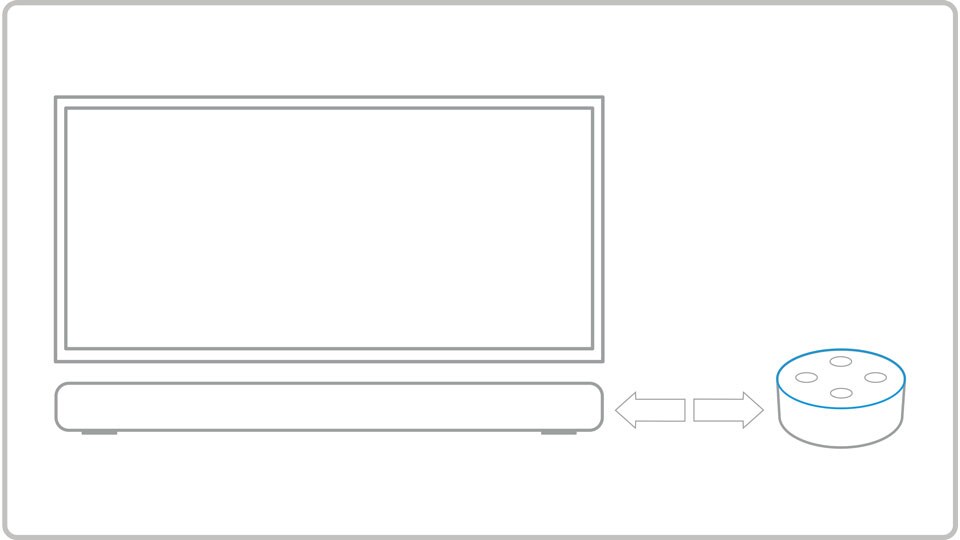
-
Get Familiar with Available Commands
The MusicCast skills are intended to allow voice control of the most common, everyday functions rather than every feature available on every model. It can be helpful to know what you can and can’t do.

Watch Your Words
While Alexa is very good at handling natural language, certain words or phrasing may not be recognized as a command by the MusicCast skills. Also, ambient noises can sometimes cause a problem. If it seems that Alexa keeps hearing you incorrectly, you can watch what Alexa heard in the Alexa app (Menu > Settings > History).
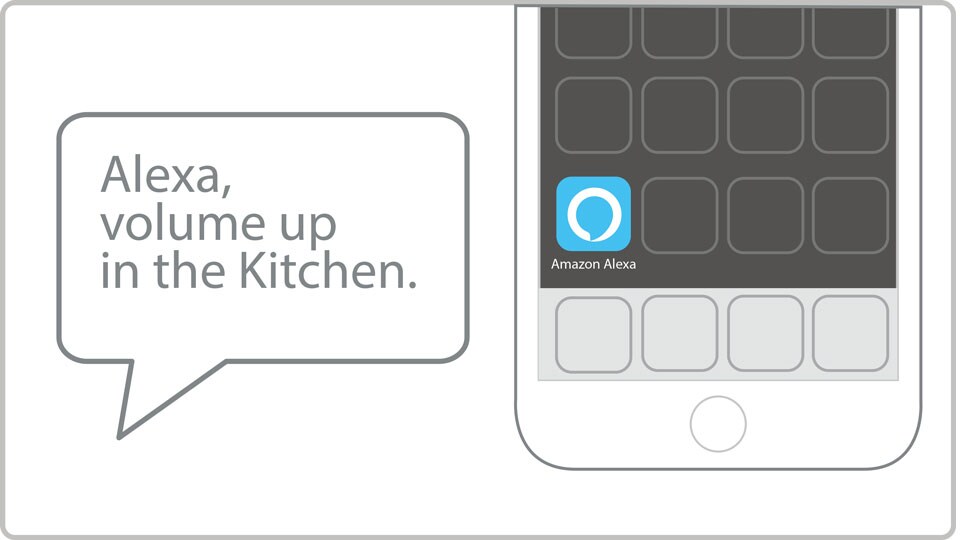
Use Default MusicCast Room Names
It is recommended that you use the default room names vs. customized room names in the MusicCast app, as the default room names may be more easily recognized. If the default room names conflict with the names of other smart devices in your home, it may be necessary to modify the names of the other devices.
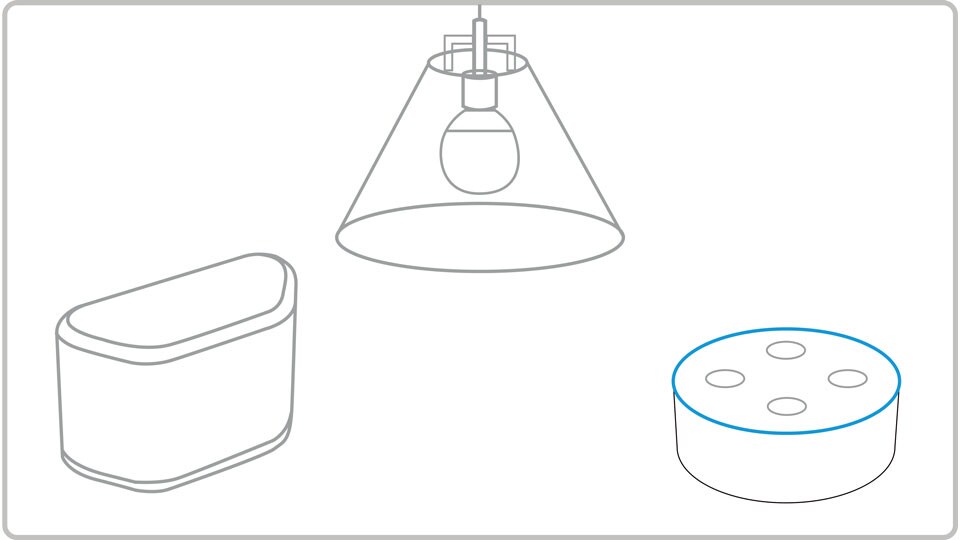
Set Up Your MusicCast Favorites and Playlists
In 2018, Yamaha will add the ability to play a specific artist, album or song from select streaming services. In the meantime, you can recall favorites or playlists that you have set up in the MusicCast app. Take a few minutes to set up the ones you use most often.
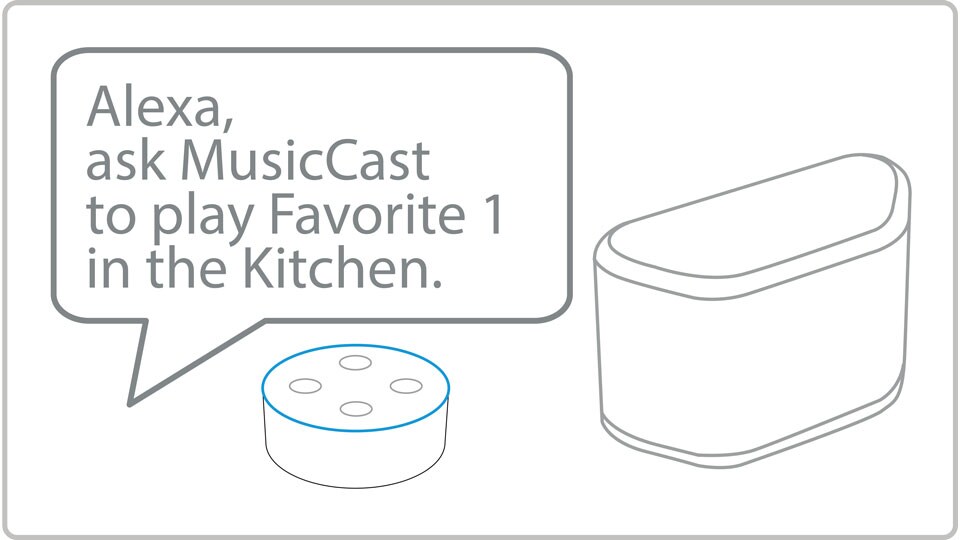
-
Still Have Questions?
Check out MusicCast + Alexa FAQs for common questions.






