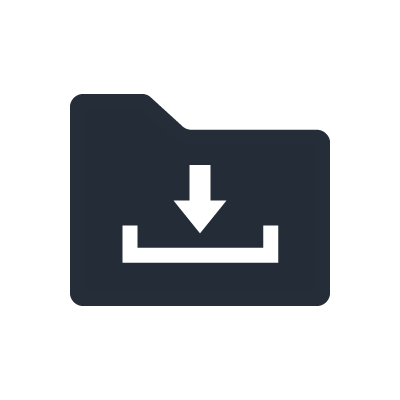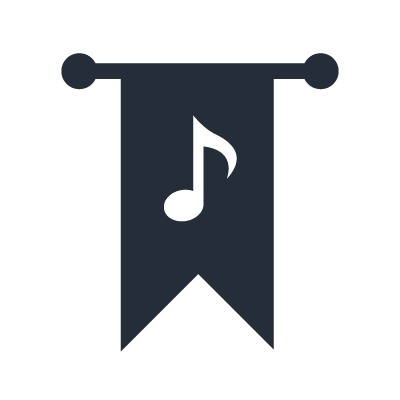Enjoy All Your Music Sources

Living Room

Dining Room

Bedroom

Theater Room
With MusicCast, you can access all your music throughout your home, enjoying it anywhere. Access streaming services, internet radio, and music files from smartphones, PCs or NAS, and send the same music to various rooms or enjoy various music in various rooms. You can also distribute music from connected components to various rooms — from a TV, USB device or turntable, for example, via an AV receiver. If you have a component with a built-in CD player or tuner, you can also send that music to other rooms. MusicCast is the best way to expand your music enjoyment!
Streaming
Services


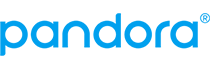
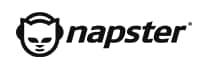
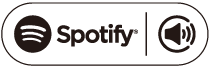
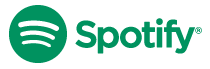



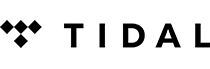
Interrnet
Radio

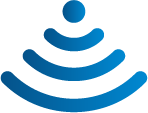
*Streaming service availability varies by region.
Internal Music Sources

Built-in CD Player

Router
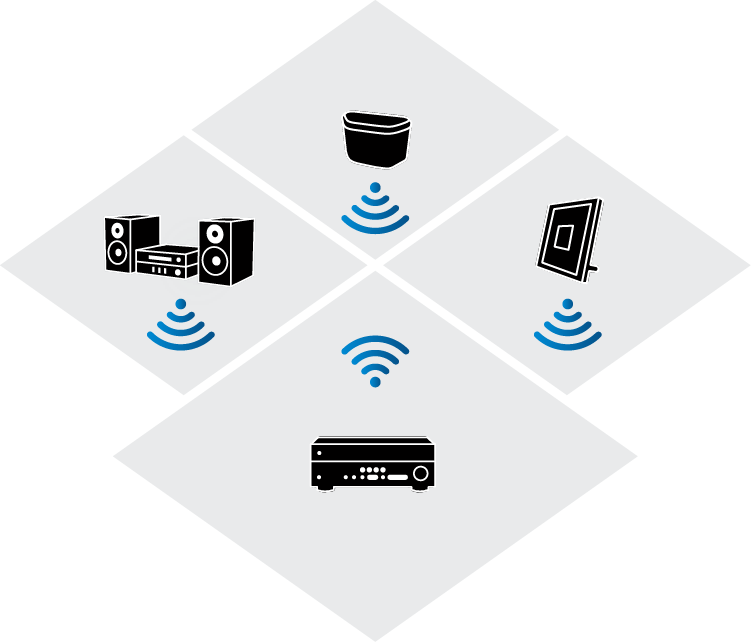

External Music Sources

TV

USB Stick

CD Player /
Blu-ray Player

Vinyl Player
Internal Music Sources

AM / FM Tuner
* Devices that can be connected vary depending upon the model.

Stored Music Sources

NAS
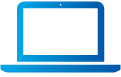
PC
Stream Music via Bluetooth® or AirPlay®

Living Room

Dining Room

Bedroom

Theater Room
Stream music wirelessly from a smartphone, and use music or radio apps. If you use the Bluetooth connection, you can also play music from YouTube type video streaming services, and distribute all of the music to other rooms.

Any Music APP / Streaming Services
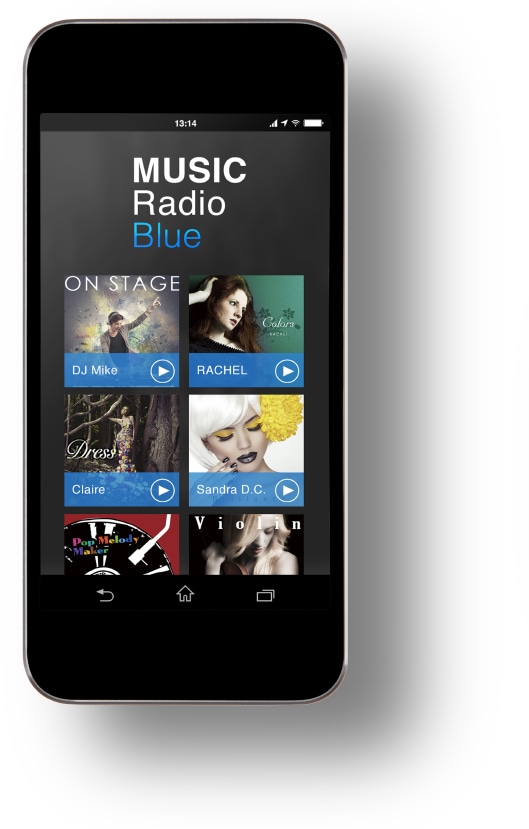
Video Hosting Service
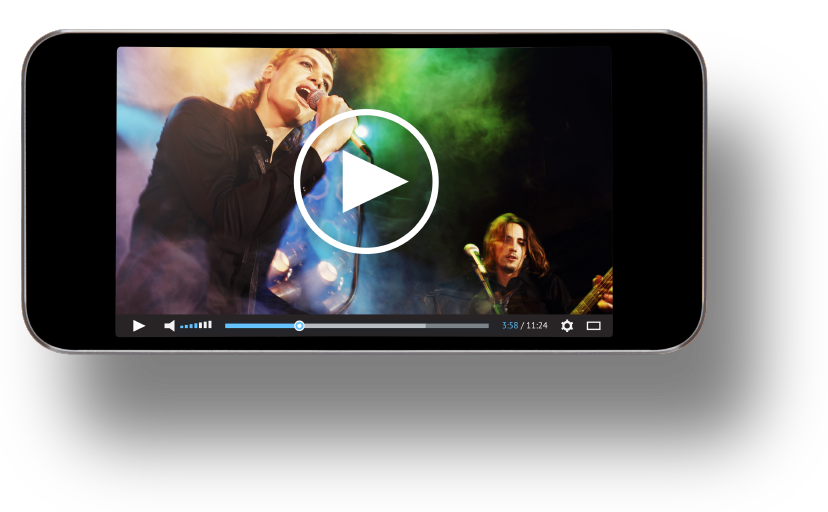
* Airplay cannot be used to distribute music to other rooms.
MusicCast CONTROLLER
 Simply tap the beautifully designed screen and take control of all the audio equipment and all the music in your home. There are a wide variety of capabilities like the Link function that lets you play the same song in different rooms simultaneously and the ability to freely customise the room screen with your own pictures. Make your musical world even more exciting.
Simply tap the beautifully designed screen and take control of all the audio equipment and all the music in your home. There are a wide variety of capabilities like the Link function that lets you play the same song in different rooms simultaneously and the ability to freely customise the room screen with your own pictures. Make your musical world even more exciting.
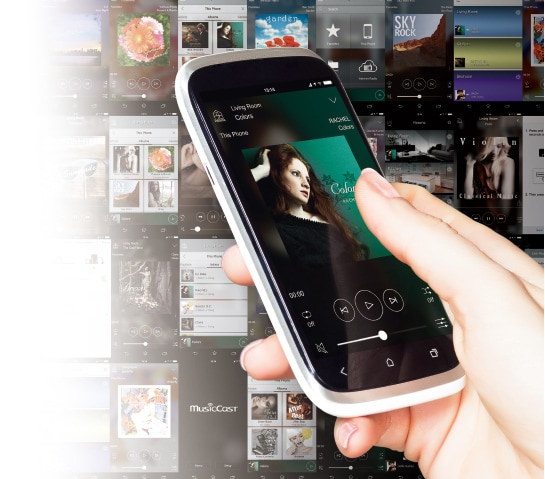

Select Your Music

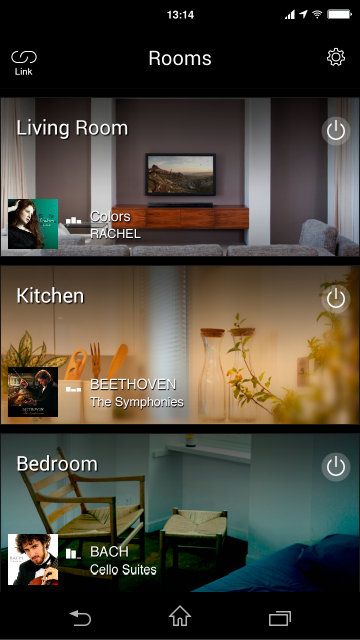
Select a room

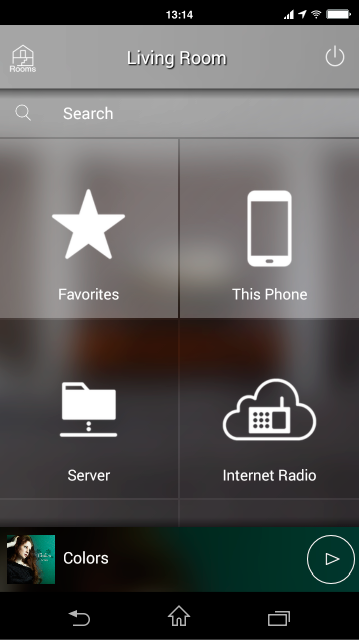
Select source
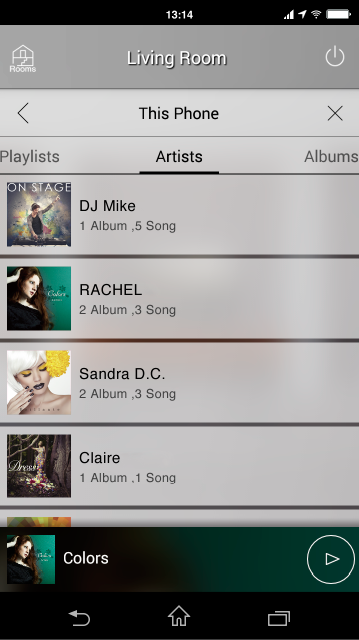
Select a song
- Link Functions
- Sound Setting
- Room Display Customization
- Easy Initial Setup
- Link Functions
- Sound Setting
- Room Display Customization
You can perform the MusicCast initial setup very easily by using the App.
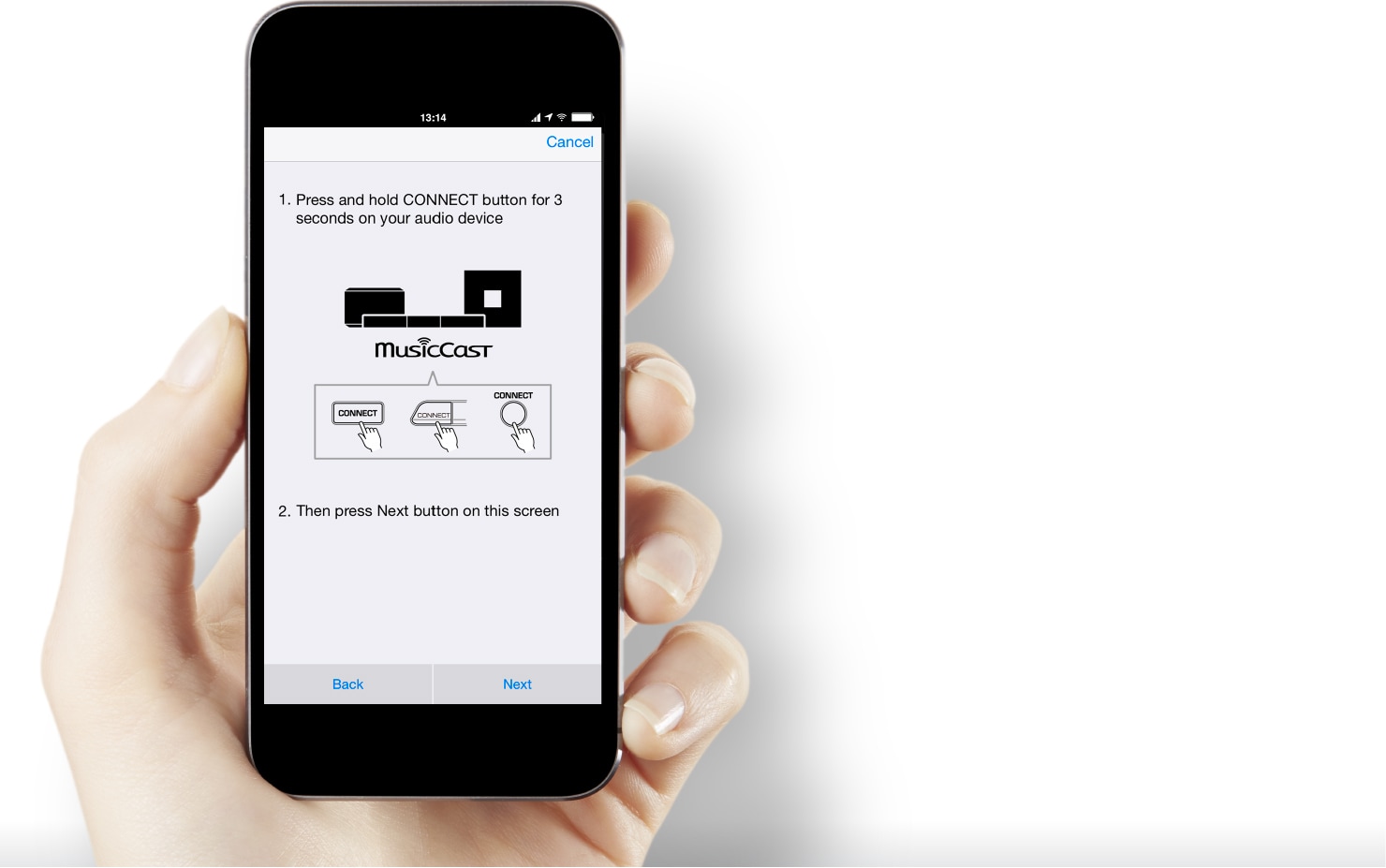
Press the Connect button
on your device.
Input the password of
your wireless router.
Choose room name and
room photo.
Finished!
You can perform the MusicCast initial setup very easily by using the App.
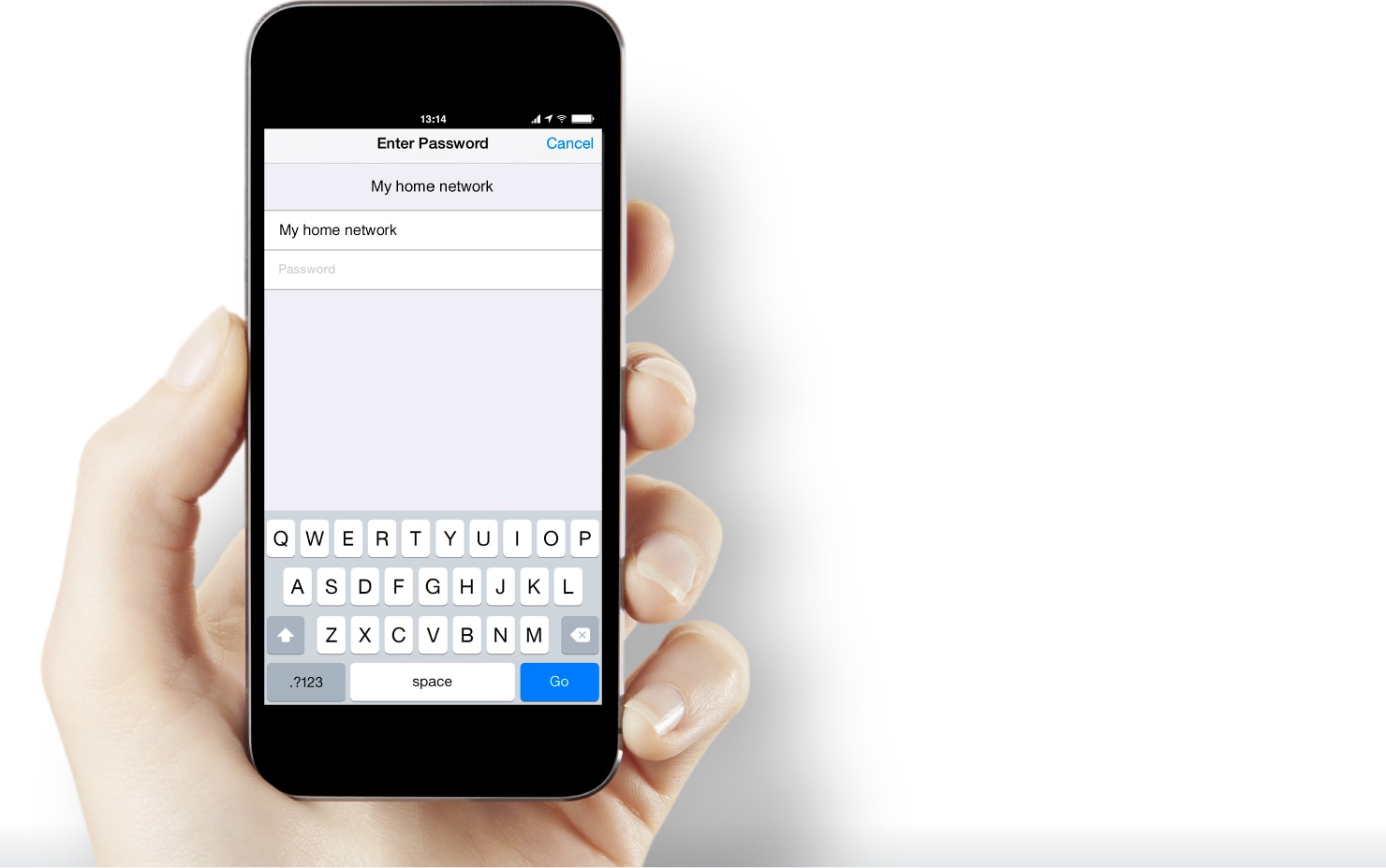
Press the Connect button
on your device.
Input the password of
your wireless router.
Choose room name and
room photo.
Finished!
You can perform the MusicCast initial setup very easily by using the App.
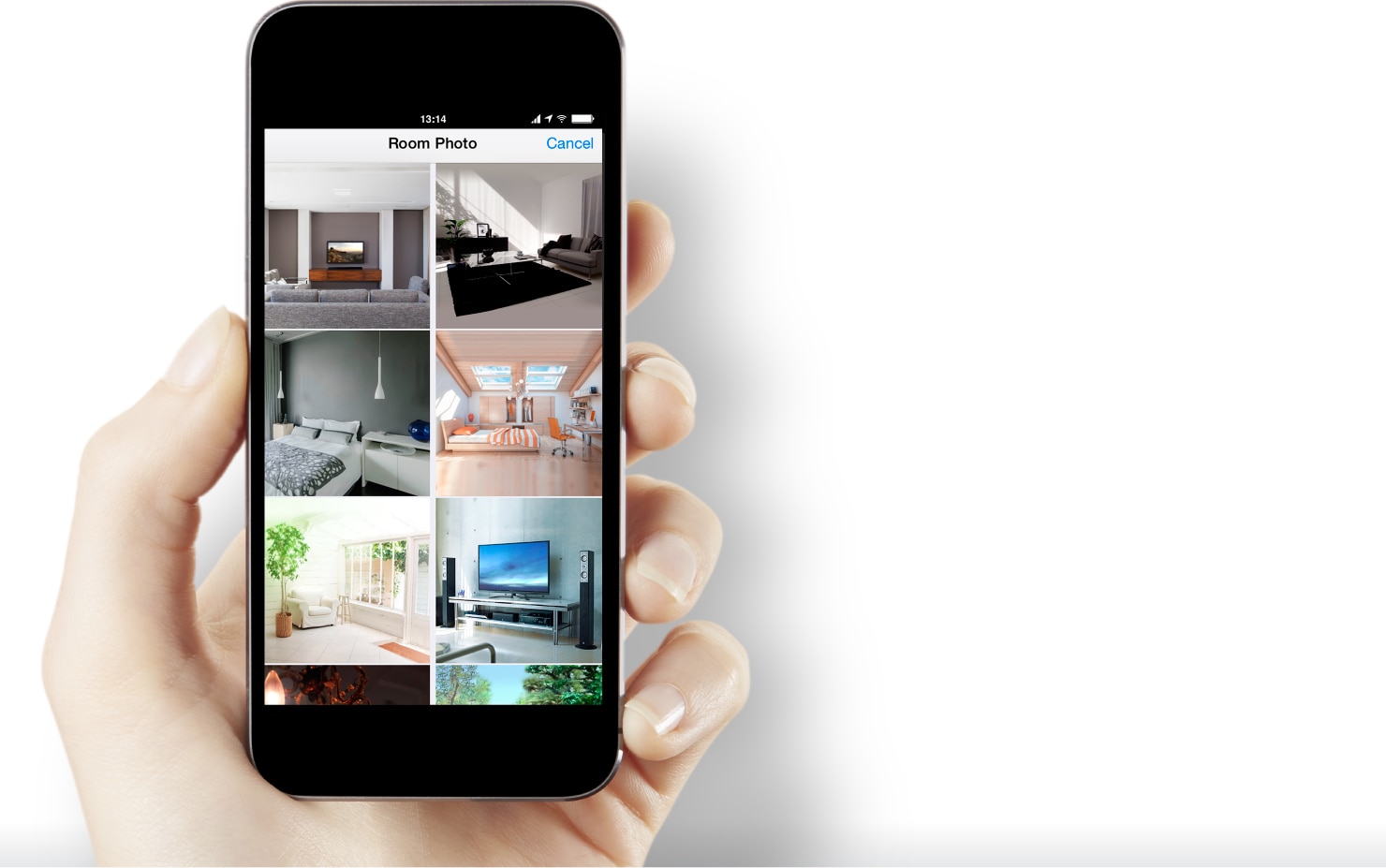
Press the Connect button
on your device.
Input the password of
your wireless router.
Choose room name and
room photo.
Finished!
You can perform the MusicCast initial setup very easily by using the App.
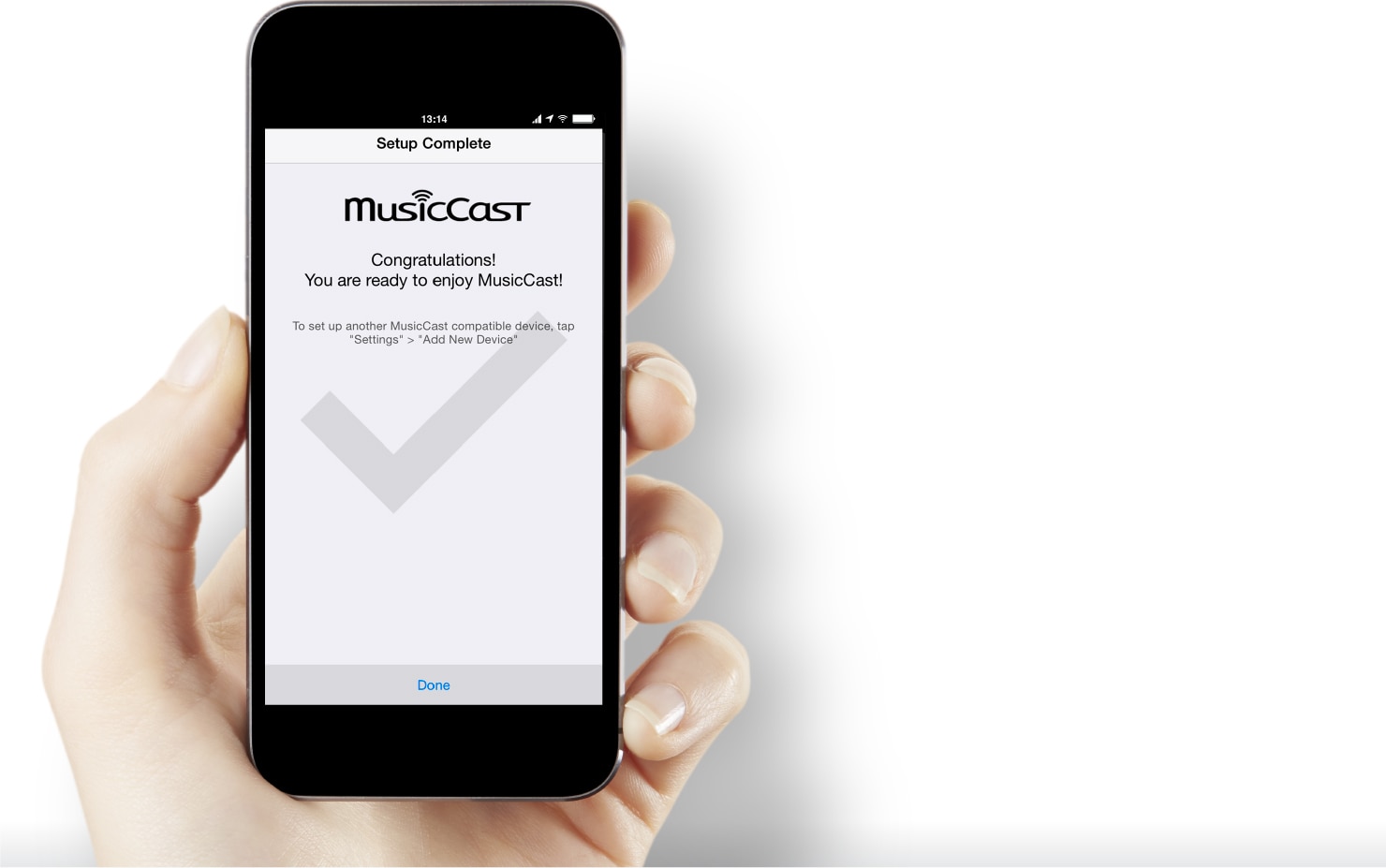
Press the Connect button
on your device.
Input the password of
your wireless router.
Choose room name and
room photo.
Finished!
Play the same song simultaneously in multiple preset rooms.
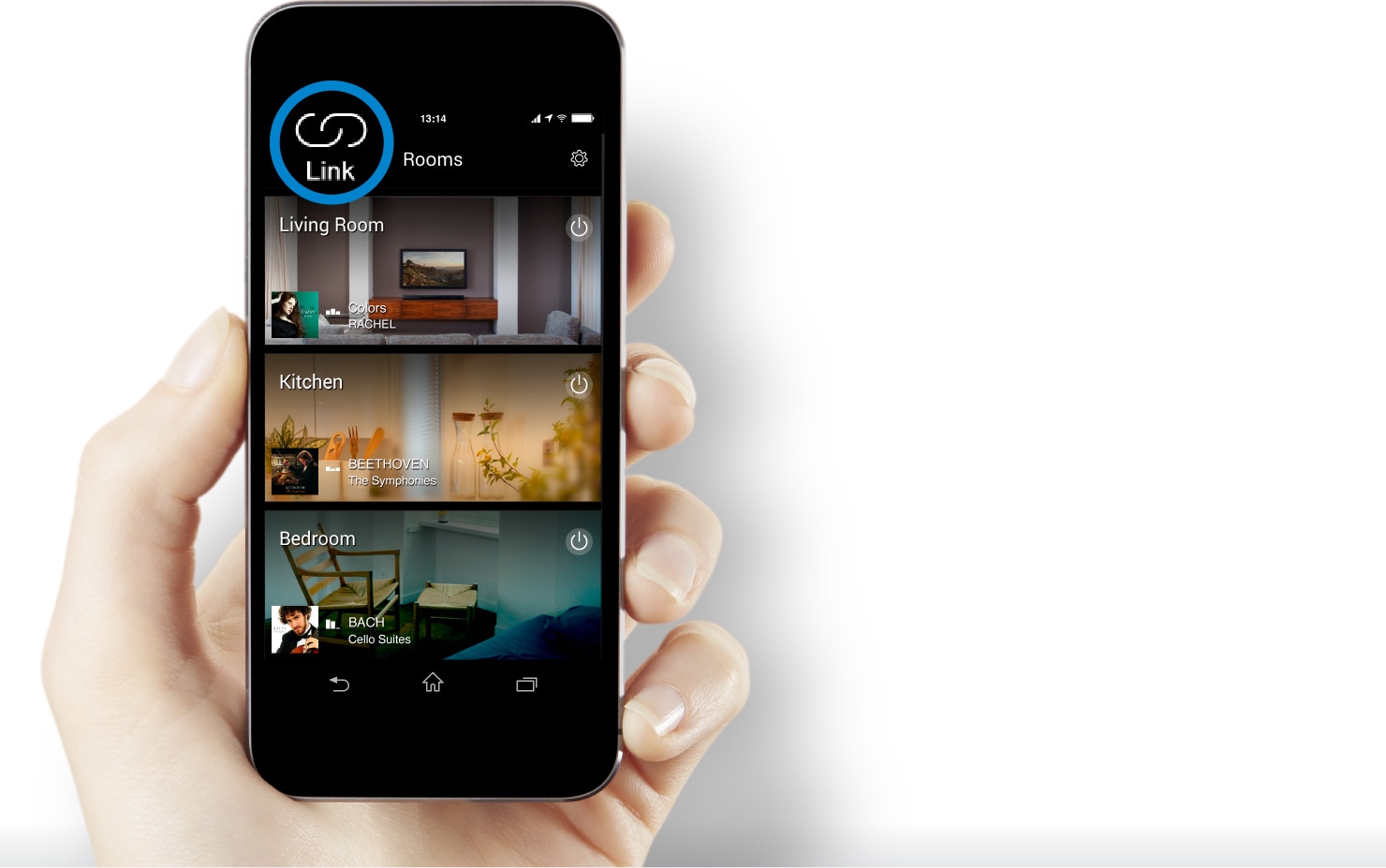
Push
the Link button
Select
Master room
Select
a room to link
Linked room cells merged
Play the same song simultaneously in multiple preset rooms.
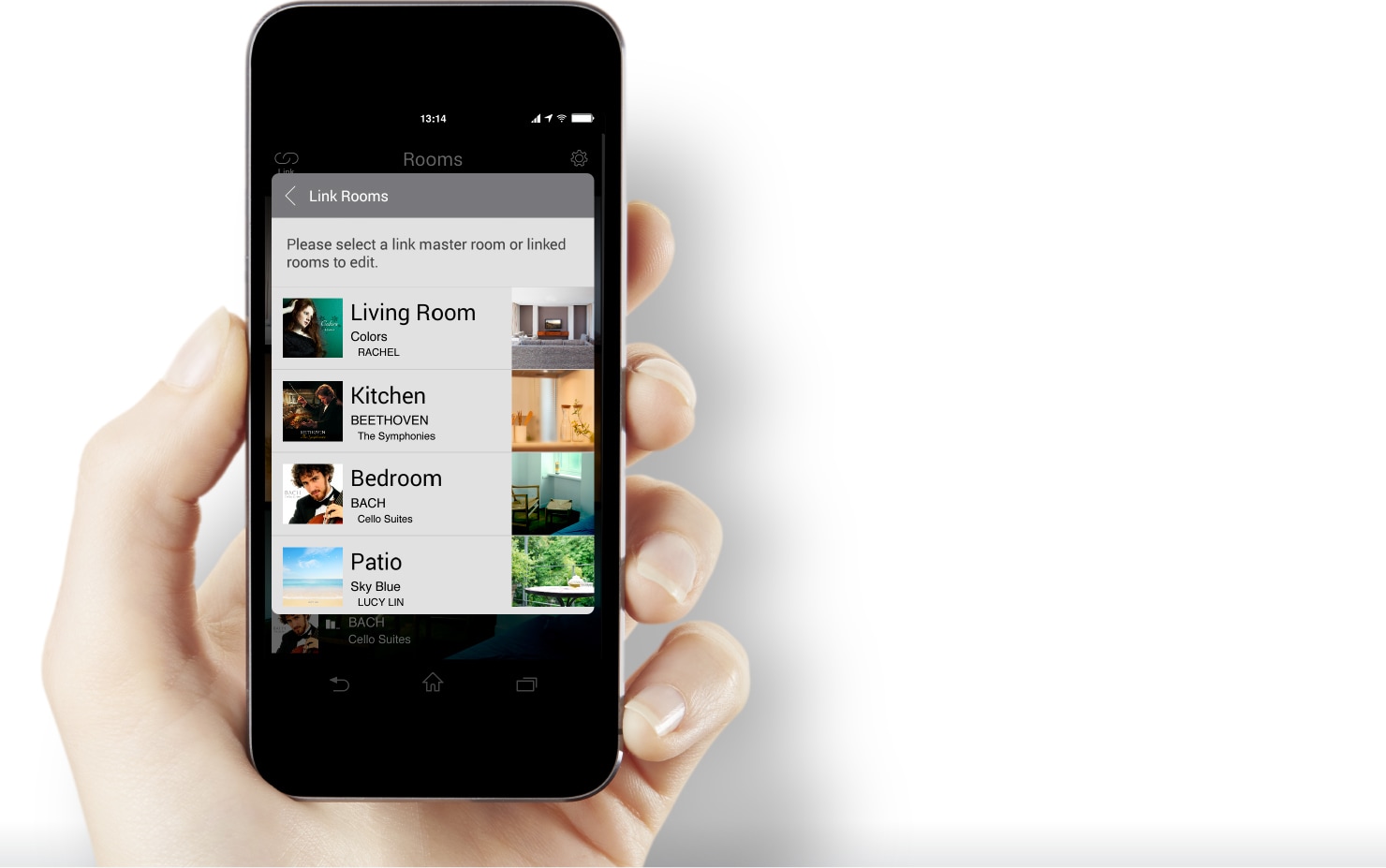
Push
the Link button
Select
Master room
Select
a room to link
Linked room cells merged
Play the same song simultaneously in multiple preset rooms.
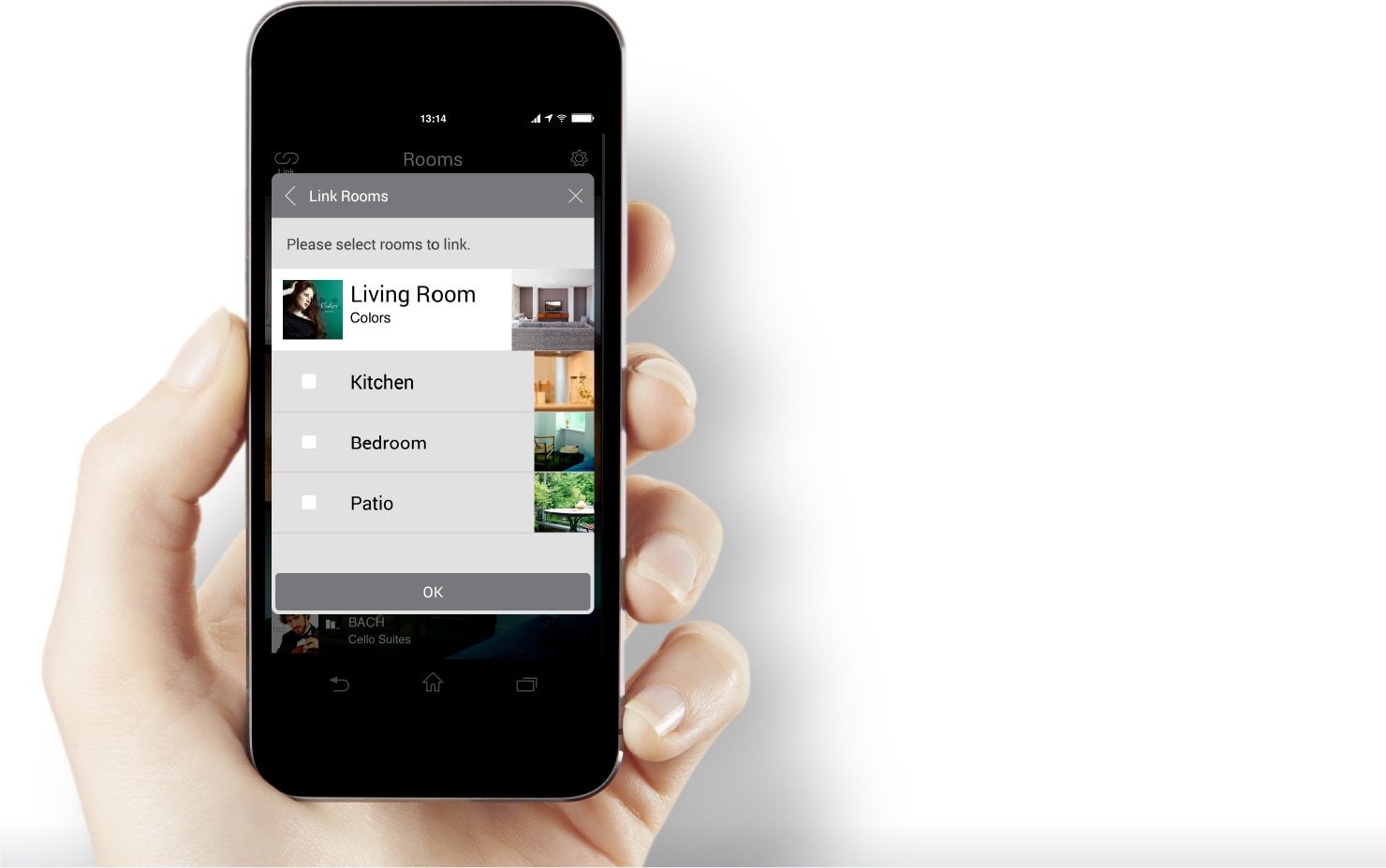
Push
the Link button
Select
Master room
Select
a room to link
Linked room cells merged
Play the same song simultaneously in multiple preset rooms.
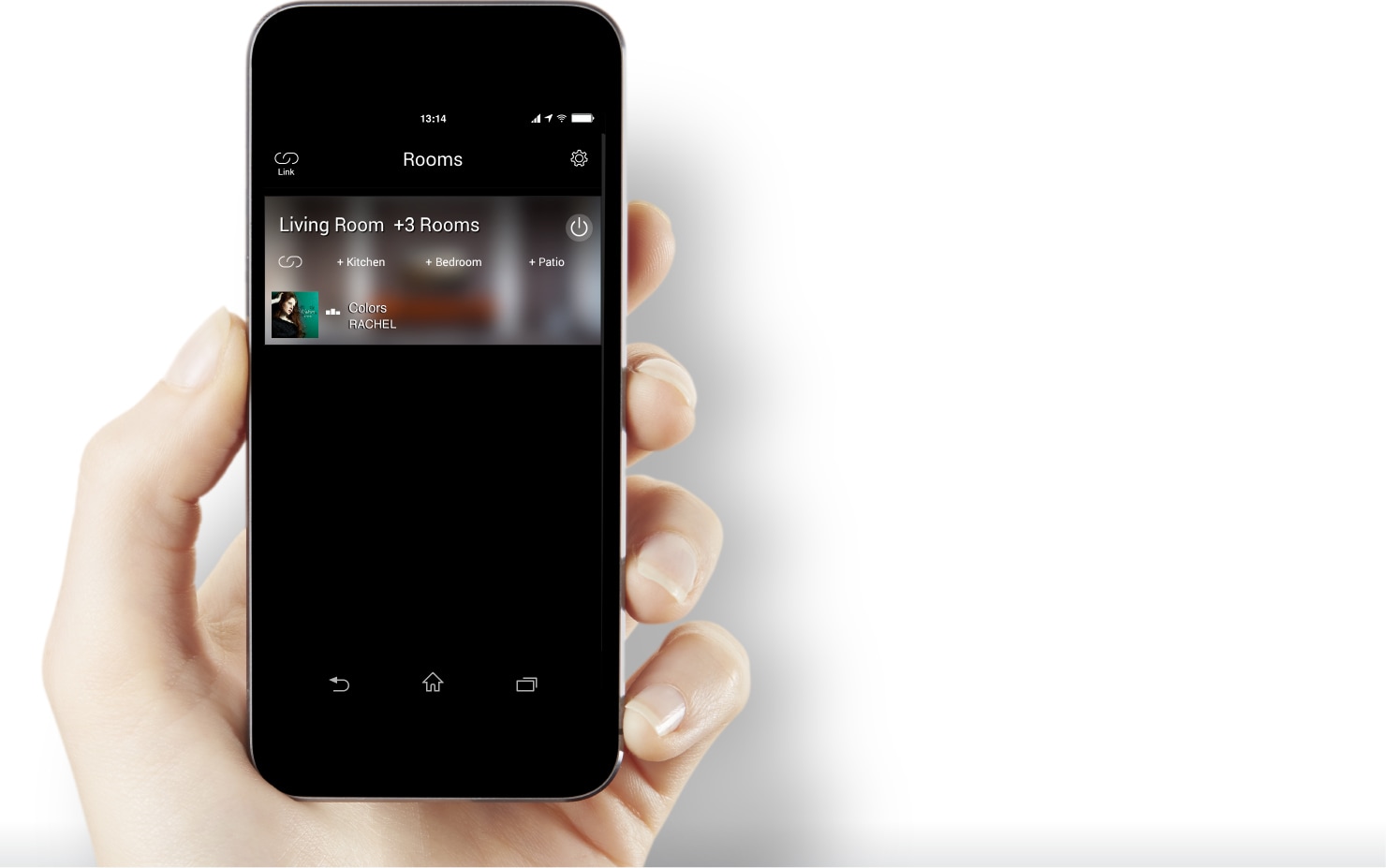
Push
the Link button
Select
Master room
Select
a room to link
Linked room cells merged
Using sound setting or EQ, you can adjust a selected device’s sound quality.
Maximize each device’s performance.
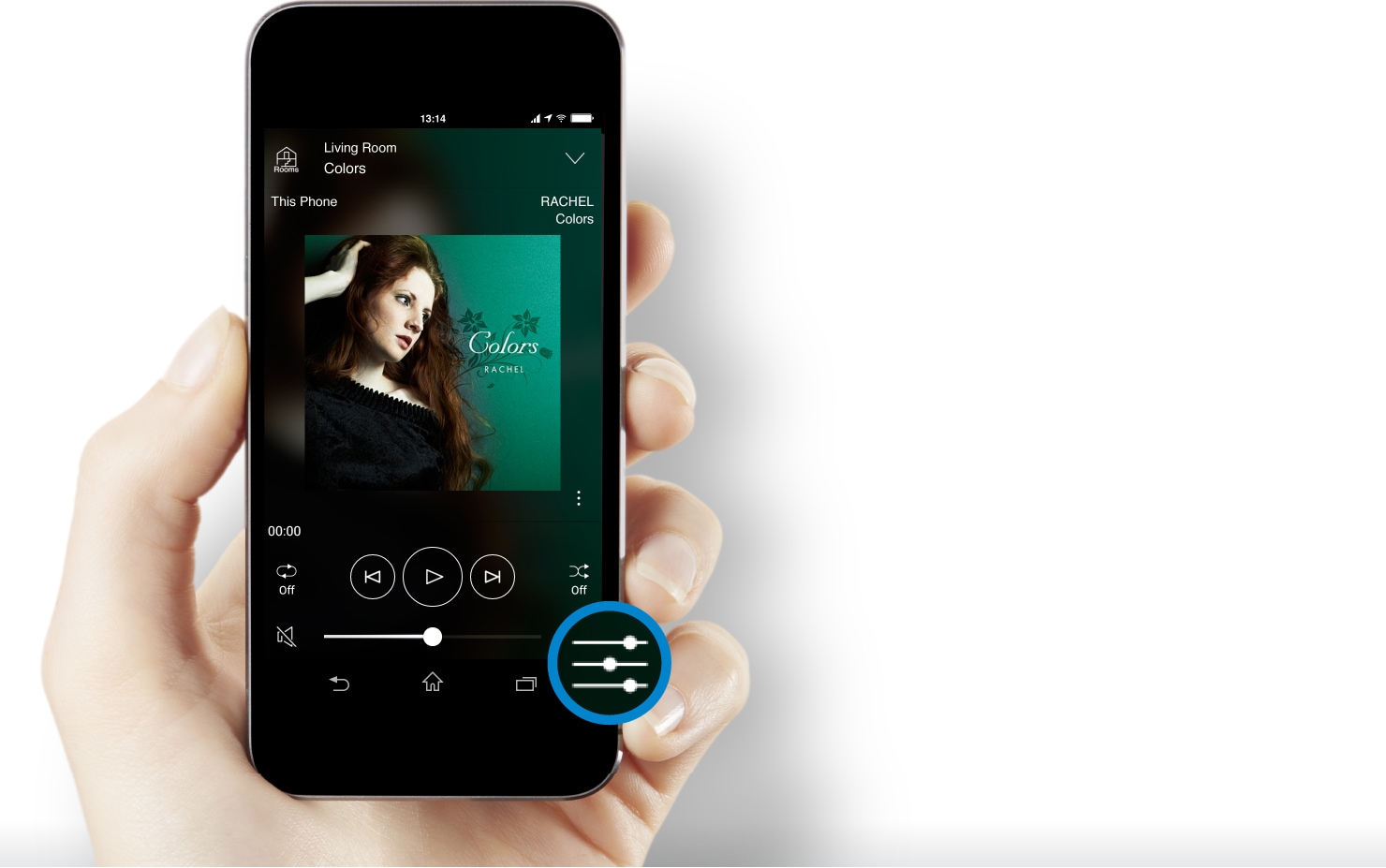
Push the
Sound Setting button
Sound Setting
Using sound setting or EQ, you can adjust a selected device’s sound quality.
Maximize each device’s performance.
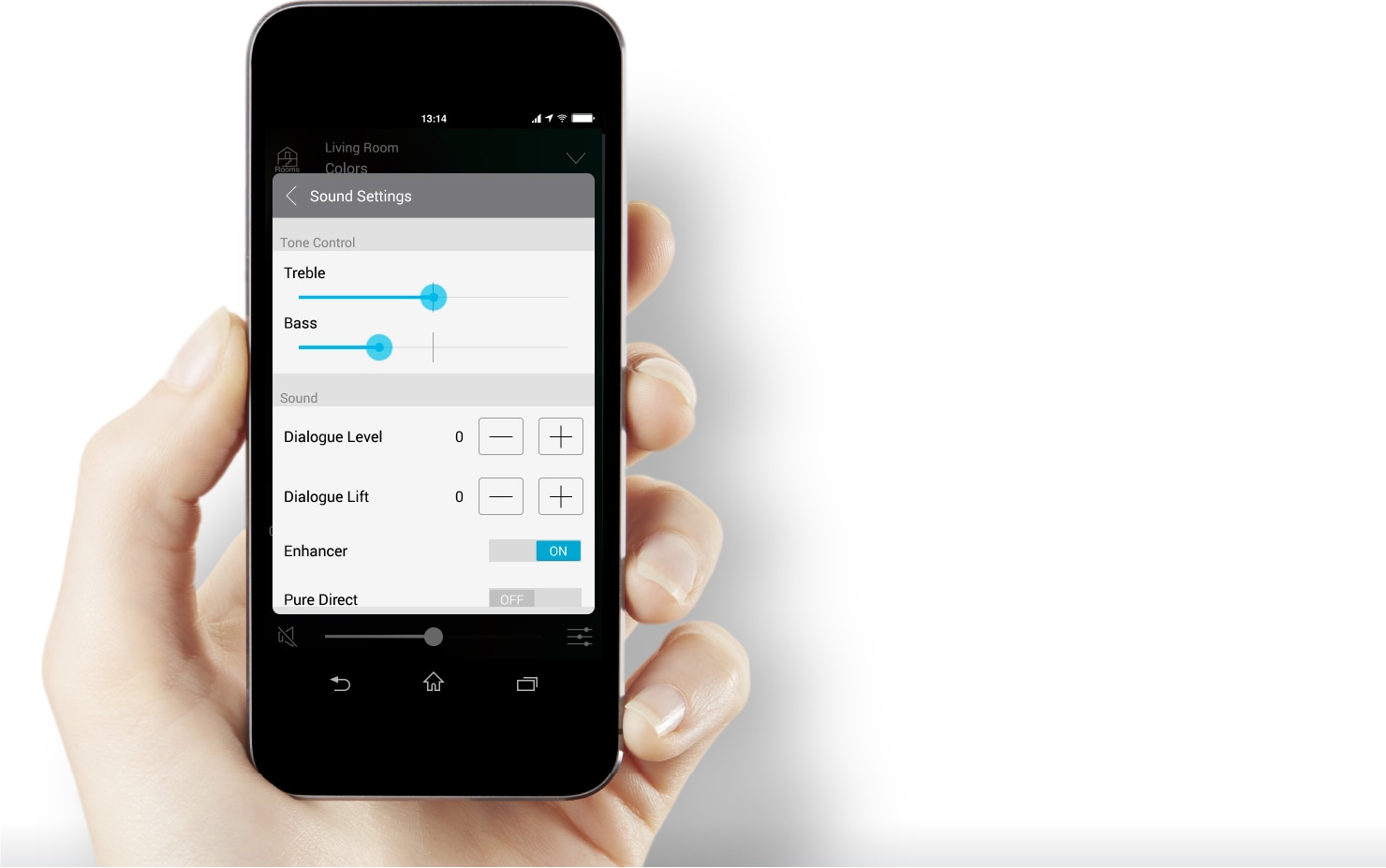
Push the
Sound Setting button
Sound Setting
* Characteristics of sound quality
adjustment vary depending on the device.
Freely set up the room screen in a way that is easy to understand
using photos you’ve taken yourself.
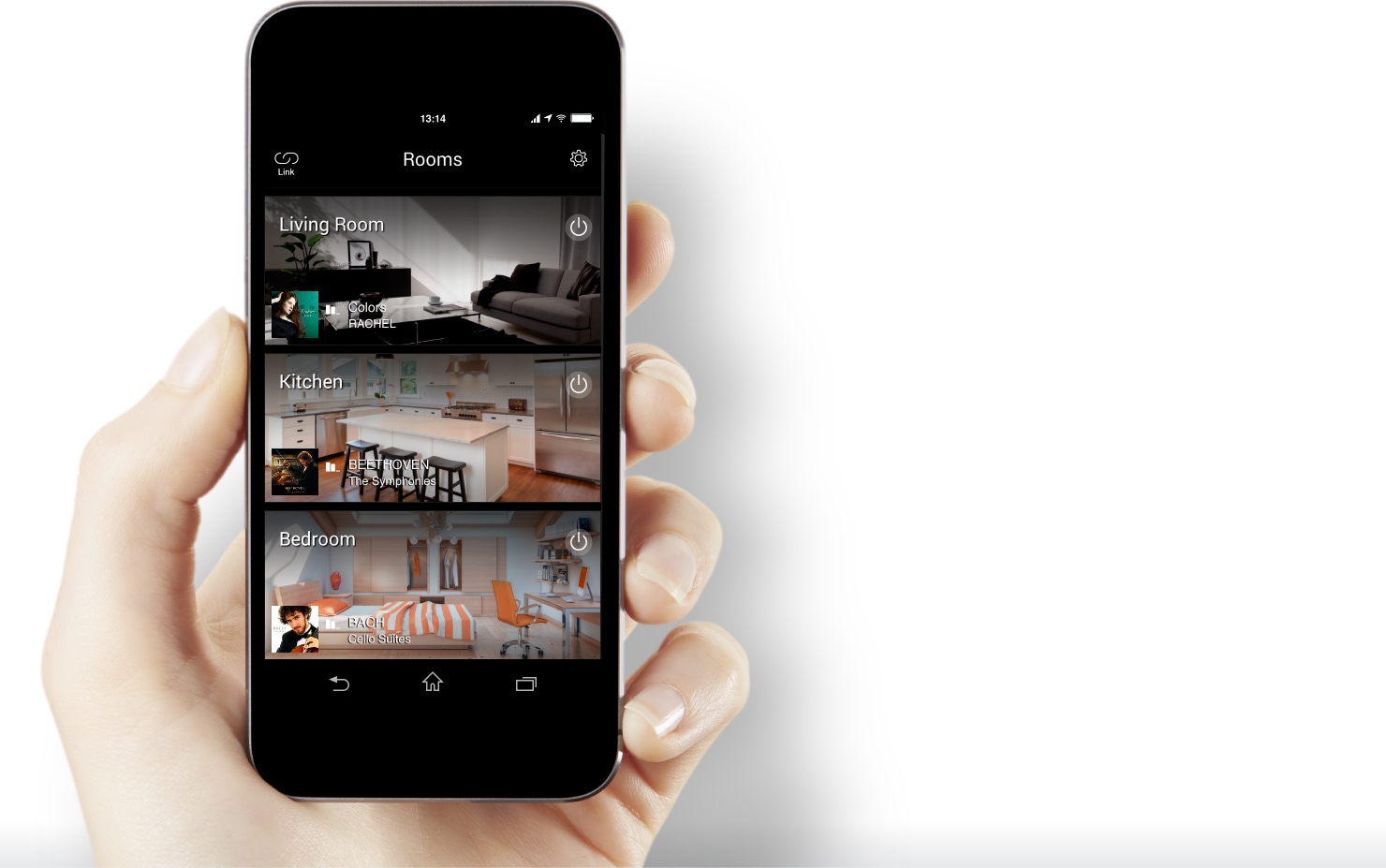
<Room photo>
<Device photo>
<Color>
<Person’s photo>
Freely set up the room screen in a way that is easy to understand
using photos you’ve taken yourself.
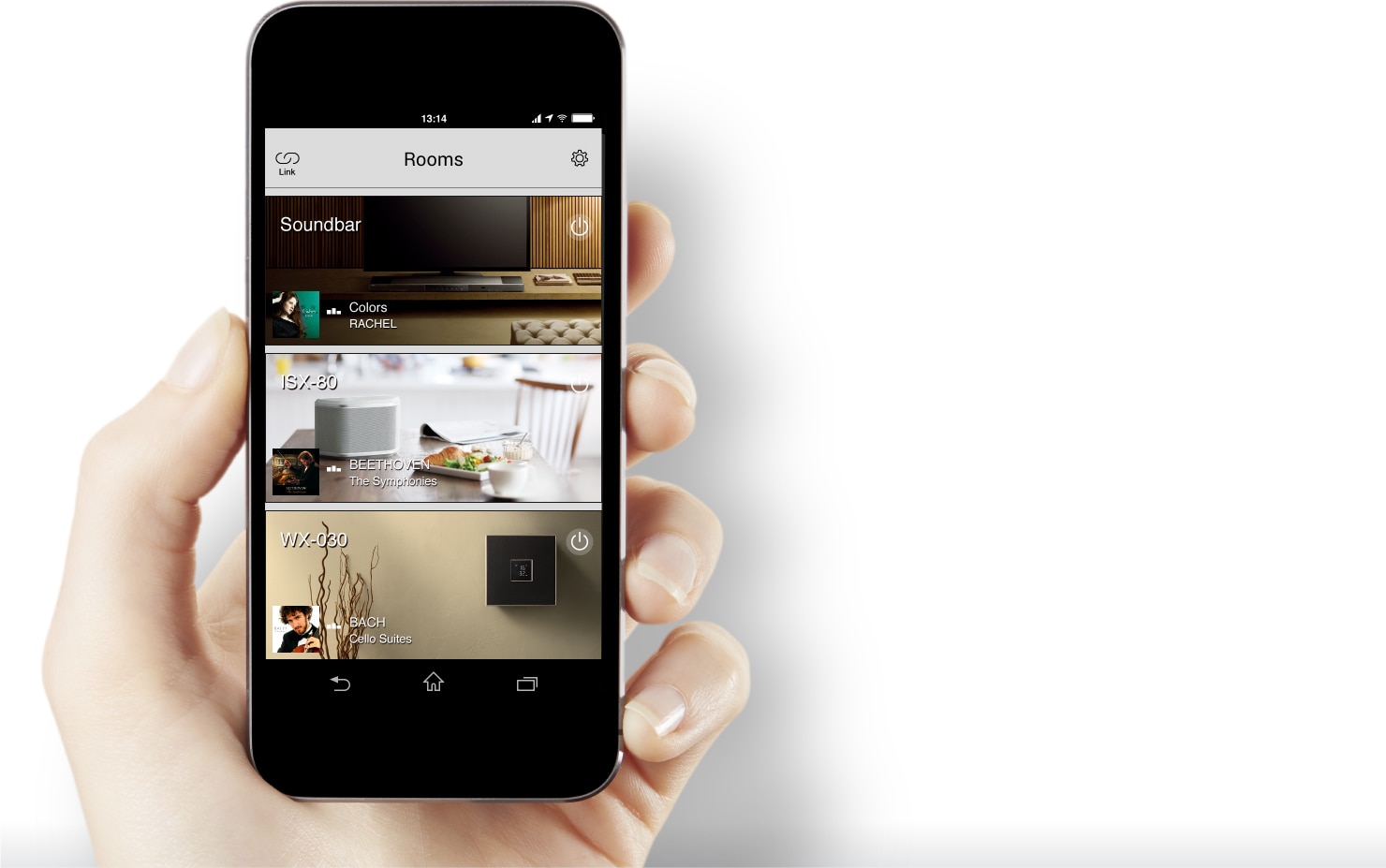
<Room photo>
<Device photo>
<Color>
<Person’s photo>
Freely set up the room screen in a way that is easy to understand
using photos you’ve taken yourself.
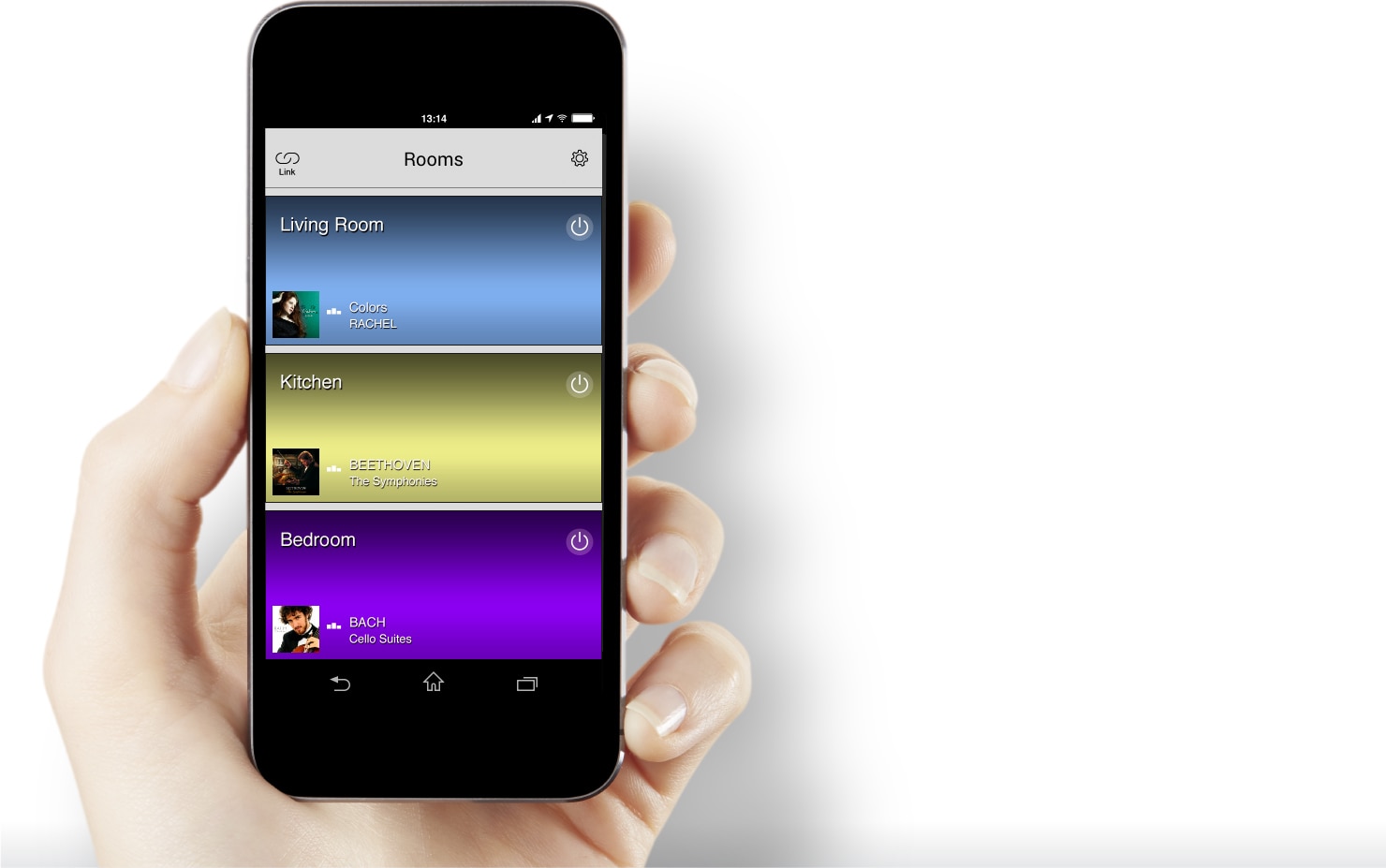
<Room photo>
<Device photo>
<Color>
<Person’s photo>
Freely set up the room screen in a way that is easy to understand
using photos you’ve taken yourself.
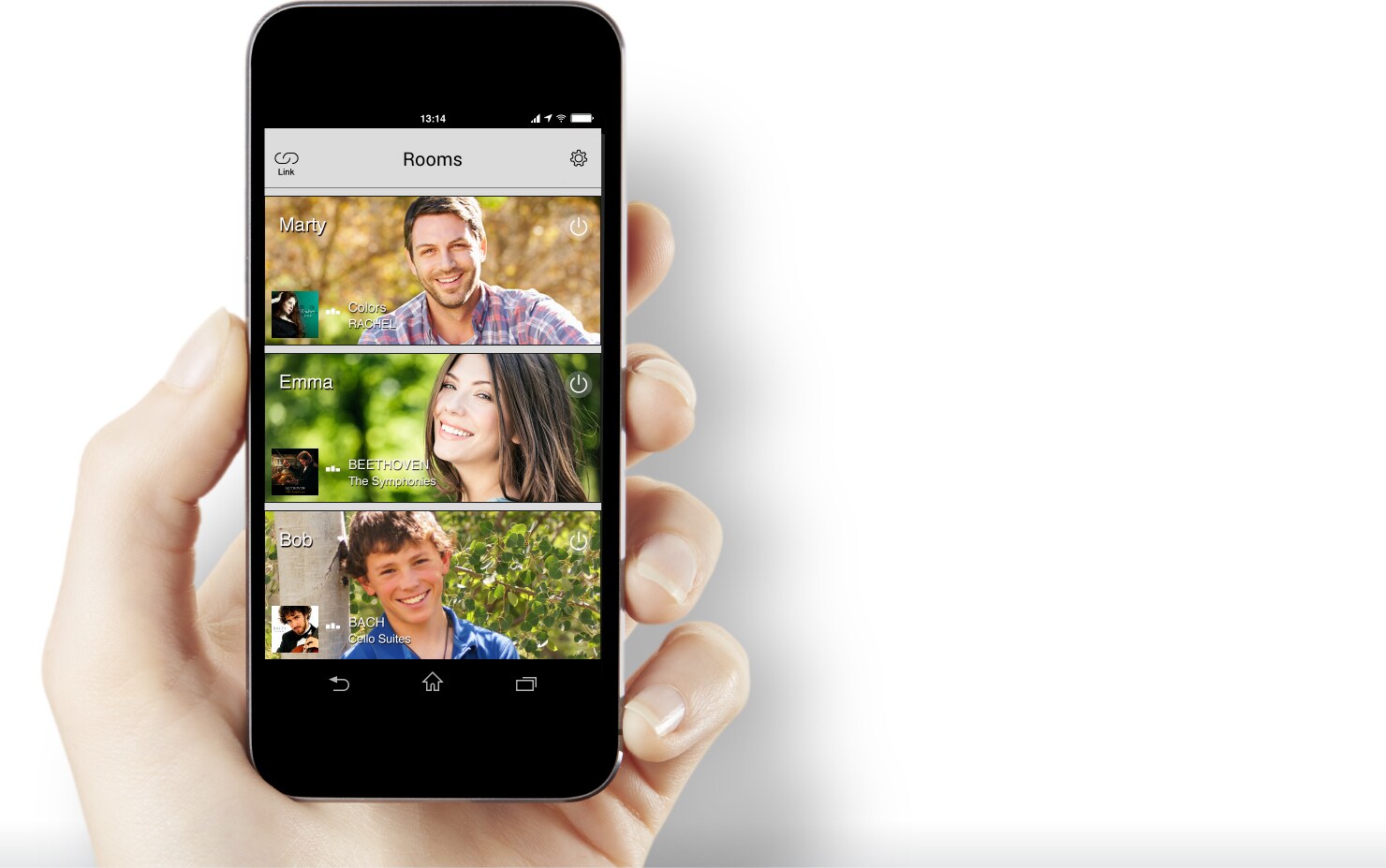
<Room photo>
<Device photo>
<Color>
<Person’s photo>
Convenient Playback Functions
Playlists
You can create your own original playlists.
Favorites
Register your favorite songs and radio stations, and then call them up immediately.
Recents
You can easily select songs or radio stations you’ve most recently played.
Queue
The Queue feature lets you assign songs for playing in order.
Easy Setup
Setup is exceptionally simple. Put your various components in the desired rooms, and use the convenient app to connect them in your home network, and then play your music right away by simply selecting the source.

 Setup Guide
Setup Guide


Setup Process

Press the Connect button on
your device.


Input the password of
your wireless router.
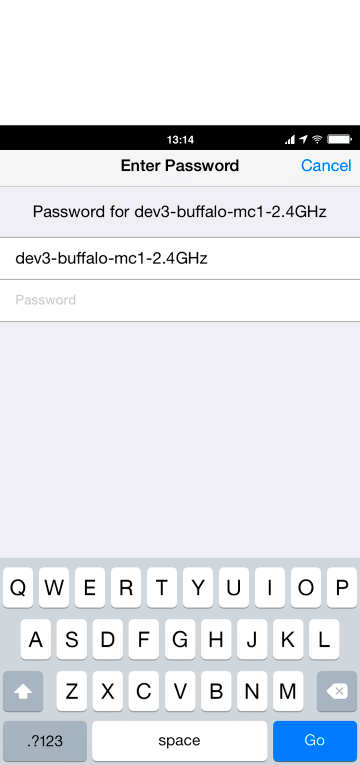
Choose room name and
room photo.

Bluetooth Output for Another Place Listening
All MusicCast products are equipped with Bluetooth output featuring the latest Bluetooth functions. Enjoy music from radio, USB, NAS, CD and more sent directly to Bluetooth-enabled speakers or headphones for a private experience.

From Living Room

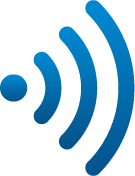
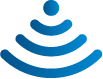
TO Patio / Garden

Bluetooth compatible Speaker

From Main System

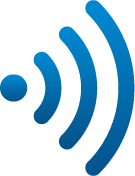
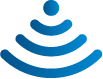
TO Listening Place

Bluetooth compatible Headphone
Easy Paring
Pairing operation is simple with the MusicCast App, and in Bluetooth output setup as well easily pair target devices and Bluetooth-enabled equipment just by selecting them.

Supports High-resolution Music Content
MusicCast supports a variety of audio formats including MP3, WAV and FLAC. All MusicCast products support 192 kHz / 24-bit high-resolution audio codec, letting you enjoy your music with extremely high quality sound.

Compared to compressed sound sources, high resolution sound sources more accurately reproduce the sonic details, presence, and atmosphere of a concert hall.
All models support:
Select models also support:
* For each product’s codec compatibility, refer to the product page.
Other Superior Features
MusicCast Network Technology
MusicCast features two network configurations, Standard Mode for connecting compatible equipment and routers directly, and Extend Mode that enables WiFi signals from MusicCast products to be transmitted over longer distances. Choose the optimal network setup for your home environment.
Standard Mode

Extend Mode
 Cable connection
Cable connection
* In Extend Mode, a minimum of one device must be connected via router and cable.
Eco Design
We think eco design is an essence of product development. All MusicCast models feature Network Standby power mode that achieves low power consumption of under 3 W. In addition the Automatic Standby function automatically turns the power off after 20min with no signal elapses. This eco-design makes MusicCast thoroughly friendly to the environment.
Low Standby
Power Consumption
Less than
3W